![]()
| Basic User Interface > Basic Elements of User Interface > Window and dialog |
|
|
|
|
||
Window and dialog
Window and dialog are another elements of user interface. Their characteristics are different from those of menu and tool button described in the previous section. Window and dialog are the media for data input and output, while menu and tool button are the means of issuing commands.
> Window
Window is the work area for modeling as well as for visualization. User interactions such as inputting model data take place within the window, and the image of the model and the analysis results are also displayed in the window. There are two kinds of windows: the main window and auxiliary windows. There is only one main window, and the main window is always opened while a process is going on. The main window has a title identical to the name of the file currently opened. There are a number of auxiliary windows. Each one of them is associated with a certain function, and opened only while the function is being used. An auxiliary window bears the title identifying its function. Auxiliary windows are shown always in front of the main window. Closing the main window closes the file in the current session. On the other hand, closing an auxiliary window terminates the function associated with the window. Terminating the function will also close the auxiliary window automatically.
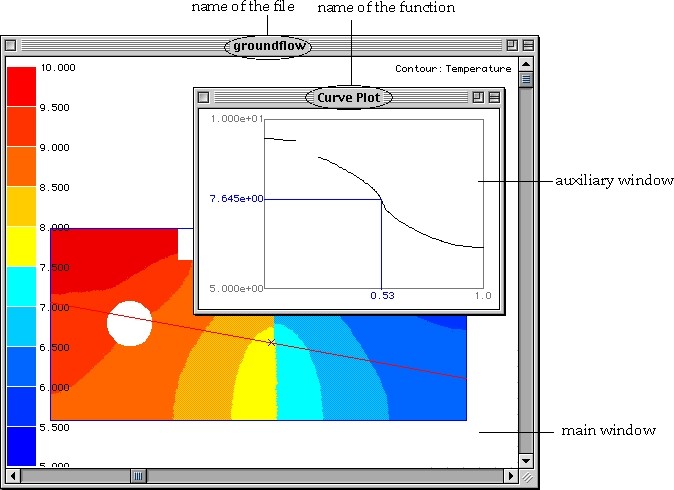
< Main window and auxiliary window >
> Dialog
Dialog is similar to window, but different in its function. Dialogs are usually used for numerical data input or selection of options, while windows are used for graphical data input. A dialog has one of more item for user interaction, which can be classified into the following types:
|
Radio buttons: occurs in groups. They are mutually exclusive. Exactly one button in the group is on at any given time. |
|
|
Check boxes: act like toggle switches. Use check boxes to indicate the state of an option that must be either on or off. The option is on if the box is checked. |
|
| Editable texts: are used to input string or numerical data. | |
|
Push buttons: are labeled with text. Pressing a push button performs
the action described by the button's label. There is one default button
which can be activated by pressing |
|
|
Popup menus: are use for setting values or choosing from lists of re l a t e d items. Popup menus are used only in the Mac OS version. |
|
| Drop-down list box: are used only in Windows version and equivalent to popup menus of Mac OS version. |
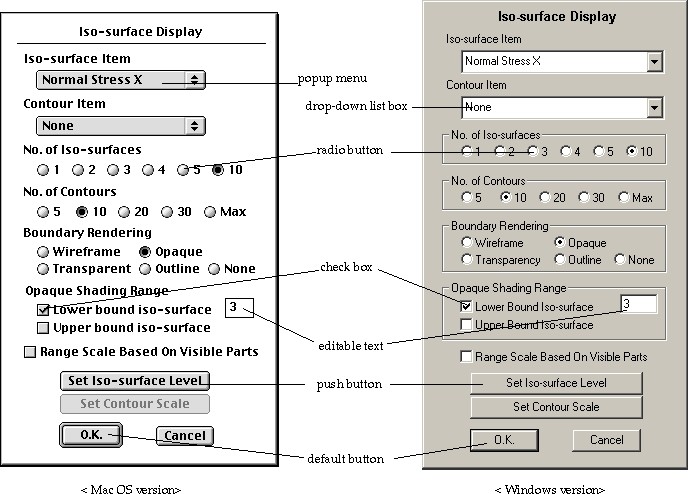
< Dialog items >
There are two types of dialogs : modal dialog and modeless dialog. Modal dialog is the one which demands exclusive input to the dialog. In other words, any other action cannot be taken except responding the dialog, while the dialog is open. Modeless dialog does not require exclusive response. Thus, modeless dialogs are used for sustained operation, such as mesh generation for example. Any action related with mesh generation can be taken while the dialog is open to receive user input.
A modal dialog is usually opened by a menu command ending with ellipsis(...),
and closed by clicking a button such as ![]() or
or
![]() . A modeless
dialog is opened by a menu command without ellipsis, and closed by clicking
the close box in the dialog, or terminating the associated function. Certain
dialogs are opened by tool button commands. Functions with a modeless dialog
always take sustained operations.
. A modeless
dialog is opened by a menu command without ellipsis, and closed by clicking
the close box in the dialog, or terminating the associated function. Certain
dialogs are opened by tool button commands. Functions with a modeless dialog
always take sustained operations.
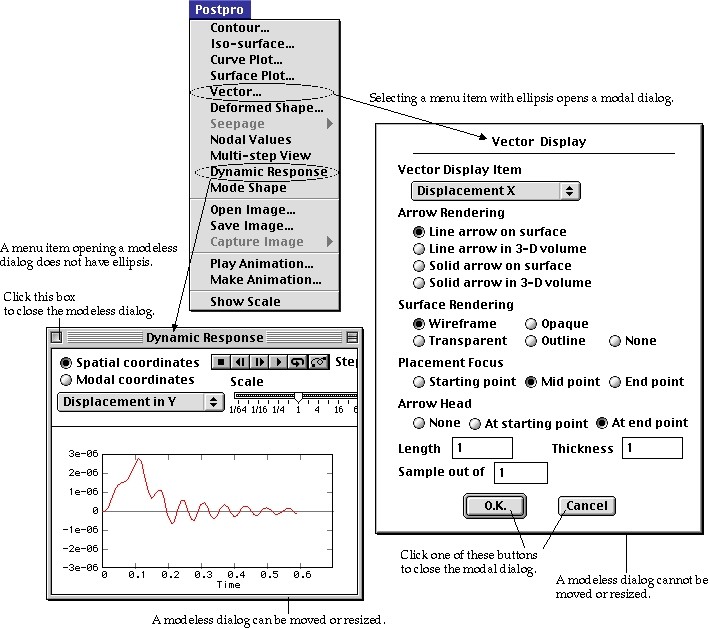
< Comparison of a modal dialog and a modeless dialog >
|
|
|
|