![]()
| Data Assignment > Overview of Data Assignment > Functions common to all types of data assignment |
|
|
|
|
||
Functions common to all types of data assignment
There are a number of functions related to data assignment. Some of them are p rovided as dialog items, and others as menu items. Among all the various functions related to data assignment, those ones commonly applied to all types of data assignment are described below. Other functions are applied differently depending on the type of data and the analysis subject. So, they are explained in separate sections for various types of data assignment.
> Functions handling data sets
While you are assigning data, a dialog box is always displayed on the main window. The dialog boxes have various items depending on the associated data type and the analysis subject. However, there are items common to all dialog boxes for data assignment as shown below.
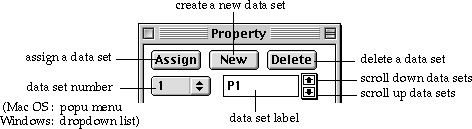
All of the above dialog items are for handling data sets including creating, deleting, scrolling and selecting data set. Usage of the items is explained below.
| Click this button to create a new data set. The values of the data items in the new set are initially copied from the existing values if applicable, or given with the default values. | |
| The active data set is deleted by clicking this button. The data set is also removed from all the objects assigned with it. Exceptionally in case only one data set is left. Then the set is not deleted, but only its assignment is removed. The data set numbers are rearranged to fill the gap of the deleted set. The set next to the deleted set becomes active. | |
| Click this button to assign the current data set to the selected
objects. ( Windows: It is the default push button of the dialog. Therefore
, pressing |
|
| The number of the data set is displayed as a popup menu(Windows: drop-down list) item. You may choose the desired set using this popup menu (Windows: drop-down list). | |
| The label of the data set. You may label a data set by entering a character string in the text box. | |
| This button is used to scroll up the data set. The current set is scrolled up by this button. Clicking this button once reduces the current set number by one. | |
| This button is used to scroll down the data set. The current set is scrolled down by this button. Clicking this button once increases the current set number by one. |
> Entering values of data items
A data set consists of many data items, each of which should be given with specific values. All of the data items are expressed as dialog items: some are editable texts, and others are radio buttons, check boxes, etc. The first data set is initialized with the default values given by the program. When a new data set is created, each item of the set usually inherits the value of the corresponding item of the previously current set. Some items are interrelated. You may freely enter or change values of the currently current data set before assigning the set to objects. However, once a data set is assigned to any object, modification of the set is restricted.
> Modifying values of data items
In order to modify the values of a data set, first you must make the set the
current set using the dialog items ![]() ,
,
![]() or
or ![]() as
explained above. Only the current set is displayed on the dialog, and thus,
their items can be accessed for modification. If the current set is not yet
assigned to any object, the data items can be edited freely. On the other hand,
if the set is already assigned, modification of the set either asks for confirmation
or is not allowed. So, if you try to modify an item of an assigned data set,
you will get a message like this If you click button, the current data become
modifiable again so that you may freely edit any item in the set until the modified
set is assigned to any object. In this case, the modification will affect all
the objects assigned with this data set.
as
explained above. Only the current set is displayed on the dialog, and thus,
their items can be accessed for modification. If the current set is not yet
assigned to any object, the data items can be edited freely. On the other hand,
if the set is already assigned, modification of the set either asks for confirmation
or is not allowed. So, if you try to modify an item of an assigned data set,
you will get a message like this If you click button, the current data become
modifiable again so that you may freely edit any item in the set until the modified
set is assigned to any object. In this case, the modification will affect all
the objects assigned with this data set.
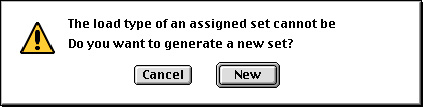
If you click ![]() button,the
current set remains intact, and instead, a new set is created. If you click
button, your editing action is ignored, and nothing happens.
button,the
current set remains intact, and instead, a new set is created. If you click
button, your editing action is ignored, and nothing happens.
There are also cases in which any assigned set cannot not be modified. Then, you will get a notice like this,
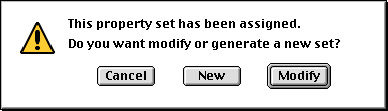
If you click ![]() button,
a new set is created and becomes current. So, you may edit the data items of
the new set and assign the set to the selected objects.
button,
a new set is created and becomes current. So, you may edit the data items of
the new set and assign the set to the selected objects.
If you click ![]() button,
your editing action is ignored, and nothing happens.
button,
your editing action is ignored, and nothing happens.
> Assigning data sets
If new data assignment is ready, ![]() button
of the dialog is enabled. Pressing the button assigns the current data set to
the selected objects. Data assignment can be canceled by "Undo" command
in
button
of the dialog is enabled. Pressing the button assigns the current data set to
the selected objects. Data assignment can be canceled by "Undo" command
in ![]() menu
before any other action is taken. You may assign a data set to objects which
have already been assigned with other data sets. The results of such overlapping
assignment depend on the type of data and setting of the related option, and
are explained in conjunction with assignment of corresponding data sets.
menu
before any other action is taken. You may assign a data set to objects which
have already been assigned with other data sets. The results of such overlapping
assignment depend on the type of data and setting of the related option, and
are explained in conjunction with assignment of corresponding data sets.
> Checking data assignment
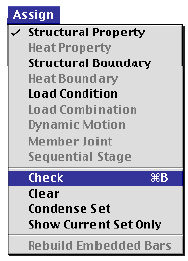 |
The state of the data assignment can be checked using "Check"
item. When you choose "Check" item in If two or more objects are selected and they are not assigned with a single data set, the new current set cannot be determined, and thus requested checking may not be realized. Instead of using this function, you may identify the data set by scrolling the current data set. |
> Clearing data assignment
In order to clear data assignment from certain objects, first select the objects
to be cleared of data assignment, and choose "Clear" item. All data
sets of the current dialog are unassigned from the selected objects. The data
sets themselves are not affected by this action. In order to delete data sets,
use ![]() button
in the dialog.
button
in the dialog.
> Condensing data sets
If you want to remove data sets which are not assigned to any object, choose "Condense" item. As for structural boundary conditions, data sets with identical contents will also be merged into one by this action. If the current set is merged into another set, the merged set becomes the current set.
> Ending data assignment
In order to end the current data assignment, simply click the close box of the dialog box, or start any other command.
|
|
|
|