Tools for object selection
In VisualFEA, curves, primitive surfaces, nodes, elements, and meshes are
the kinds of objects that can be selected. There are a few diff e rent tools
of selection specific to each kind of the objects.
> Node selection tool
 |
The node selection tool  is
used to select node(s). When the tool button is p ressed, a text box for
inputting or displaying a node number appears at the bottom of the tool
palette. The selected node number is shown in this text box only when a
single node is selected. If a number is entered in this text box, the node
with corresponding number is selected. The text box is initially blank as
shown below, when the tool is started. It also becomes blank when more than
one node is selected. The number can be increased or decreased by using is
used to select node(s). When the tool button is p ressed, a text box for
inputting or displaying a node number appears at the bottom of the tool
palette. The selected node number is shown in this text box only when a
single node is selected. If a number is entered in this text box, the node
with corresponding number is selected. The text box is initially blank as
shown below, when the tool is started. It also becomes blank when more than
one node is selected. The number can be increased or decreased by using
 or or
 keys
respectively. The first and the last number can be selected instantly by
pressing keys
respectively. The first and the last number can be selected instantly by
pressing  or or
 keys
respectively. keys
respectively. |
 |
Although the nodes on the backside of the
model are hidden in shading or wireframe image with hidden line removal,
they are still electable. You may make these nodes unselectable by choosing
"Shut Invisible Node" item from  menu. See also "Making invisible nodes unselectable" in the "Viewing
Control" section of this chapter.
menu. See also "Making invisible nodes unselectable" in the "Viewing
Control" section of this chapter. |
> Curve selection tool
 |
The curve selection tool is used  to
select curve(s). When the tool button is p ressed, a text box for inputting
or displaying a curve number appears at the bottom of the tool palette.
The selected curve number is shown in this text box only when a single
curve is selected. If a number is entered in this text box, the curve
with corresponding number is selected. The text box is blank, when the
tool is started, or when more than one curve is selected. to
select curve(s). When the tool button is p ressed, a text box for inputting
or displaying a curve number appears at the bottom of the tool palette.
The selected curve number is shown in this text box only when a single
curve is selected. If a number is entered in this text box, the curve
with corresponding number is selected. The text box is blank, when the
tool is started, or when more than one curve is selected.
|
> Surface primitive selection tool
 |
The surface primitive selection tool  is
used to select surface primitive(s). When the tool button is pressed, a
text box for inputting or displaying a surface primitive number appears
at the bottom of the tool palette. The selected surface primitive number
is shown in this text box only when a single surface primitive is selected.
If a number is entered in this text box, the surface primitive with corresponding
number is selected. The text box is blank, when the tool is started, or
when more than one surface primitive is selected. is
used to select surface primitive(s). When the tool button is pressed, a
text box for inputting or displaying a surface primitive number appears
at the bottom of the tool palette. The selected surface primitive number
is shown in this text box only when a single surface primitive is selected.
If a number is entered in this text box, the surface primitive with corresponding
number is selected. The text box is blank, when the tool is started, or
when more than one surface primitive is selected. |
> Element selection tool
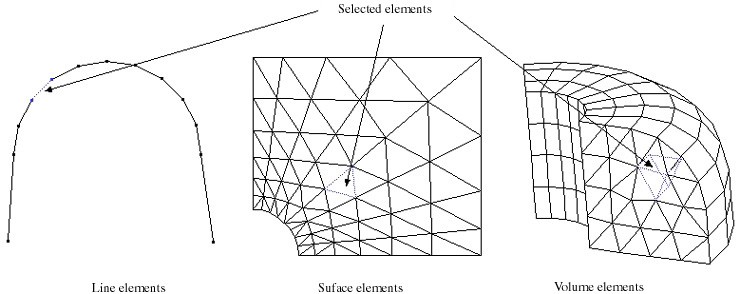
< Selecting elements >
> Surface mesh selection tool
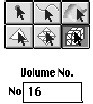 |
The surface mesh selection tool  is
used to select surface mesh(s). When the tool button is pressed, a text
box for inputting or displaying a mesh number appears at the bottom of
the tool palette. The selected surface mesh number is shown in this text
box only when a single surface mesh is selected. If a number is entered
in this text box, the surface mesh with corresponding number is selected.
The text box is blank, when the tool is started, or when more than one
surface mesh is selected. is
used to select surface mesh(s). When the tool button is pressed, a text
box for inputting or displaying a mesh number appears at the bottom of
the tool palette. The selected surface mesh number is shown in this text
box only when a single surface mesh is selected. If a number is entered
in this text box, the surface mesh with corresponding number is selected.
The text box is blank, when the tool is started, or when more than one
surface mesh is selected.
|
> Volume mesh selection tool
The volume mesh selection tool  is
used to select volume mesh(s). When the tool button is pressed, a text box for
inputting or displaying a mesh number appears at the bottom of the tool palette.
The selected volume mesh number is shown in this text box only when a single
volume mesh is selected. If a number is entered in this text box, the volume
mesh with corresponding number is selected. The text box is blank, when the
tool is started, or when more than one volume mesh is selected.
is
used to select volume mesh(s). When the tool button is pressed, a text box for
inputting or displaying a mesh number appears at the bottom of the tool palette.
The selected volume mesh number is shown in this text box only when a single
volume mesh is selected. If a number is entered in this text box, the volume
mesh with corresponding number is selected. The text box is blank, when the
tool is started, or when more than one volume mesh is selected.
![]()




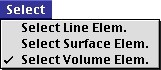
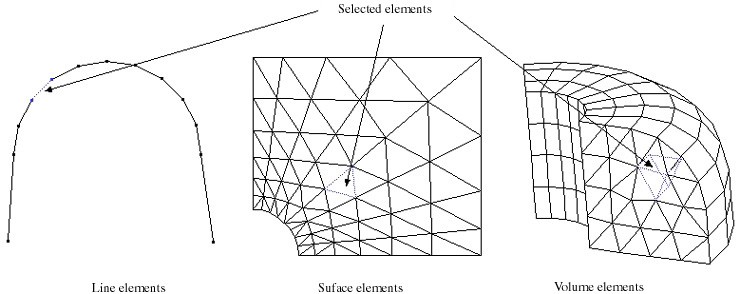
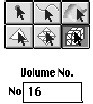
![]() is
used to select volume mesh(s). When the tool button is pressed, a text box for
inputting or displaying a mesh number appears at the bottom of the tool palette.
The selected volume mesh number is shown in this text box only when a single
volume mesh is selected. If a number is entered in this text box, the volume
mesh with corresponding number is selected. The text box is blank, when the
tool is started, or when more than one volume mesh is selected.
is
used to select volume mesh(s). When the tool button is pressed, a text box for
inputting or displaying a mesh number appears at the bottom of the tool palette.
The selected volume mesh number is shown in this text box only when a single
volume mesh is selected. If a number is entered in this text box, the volume
mesh with corresponding number is selected. The text box is blank, when the
tool is started, or when more than one volume mesh is selected.