![]()
| Curves and Surface Primitives > Curve Division> Dividing curves |
|
|
|
|
||
Dividing curves
Selected curves can be divided simply by selecting a ![]() menu
item. They can be divided individually or as a whole, with specification of
the following two factors:
menu
item. They can be divided individually or as a whole, with specification of
the following two factors:
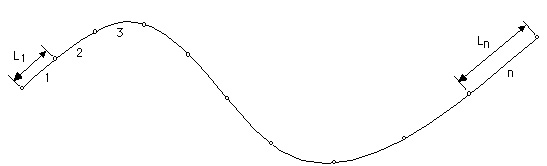
< Number of divisions and weight of division density >
 |
Previously divided curves can be divided again with new division
factors. The new division always overrides the old division. However, it
is not allowed to divide curves which have already been involved in mesh
generation and thus have become a part of the mesh. The curve selection
tool |
> Dividing curves individually
A group of selected curves as well as a single curve may be divided at once, with individual application of the specified number of divisions and weight of division density. This can be achieved simply in the following steps.
> Dividing curves as a whole
A group of selected curves may be divided as a whole. In this case, the number of divisions is applied as the total number of divisions in all the selected curves. This can be achieved by the following steps.
The weight of division density is not applied in case of dividing curves as a whole. Therefore, there is no need to reverse the weight.
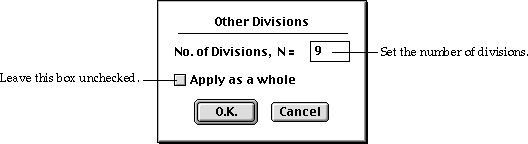
The weight of division density is not applied in case of dividing curves as a whole. Therefore, there is no need to reverse the weight.
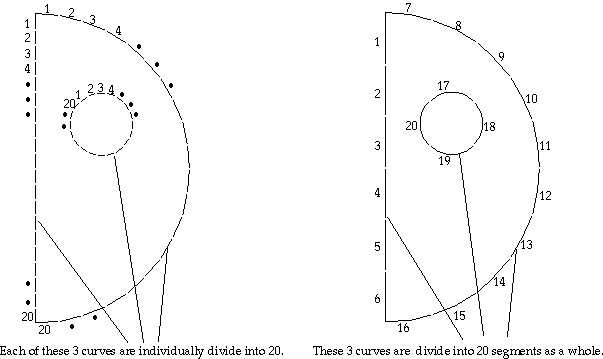
< Comparison of dividing curves individually and as a whole >
> Setting the number of divisions
The currently effective number of divisions is indicated by . mark in front of the items for number of divisions such as "Divide 1", "Divide 2", ... , and "Other Divisions..." Select one of these items to set the number of divisions effective for f u t u re use. The newly selected item is . marked, and selected curve(s) is(are ) divided by the specified number. The corresponding number of divisions will be applied for future curve division by "Divide" item.
> Setting the weight of division density
The currently effective weight of division density is indicated by . mark in front of the items for weight of division density such as "W=1:1", "W=1:2", ... , and "Other Weight..." Select one of these items to set the weight of division density effective for future use. The newly selected item is . marked, and selected curve(s) is(are) divided with the specified weight. The corresponding weight of division density will be applied for future curve division by "Divide" item.
> Removing divisions from divided curves
It is possible to remove divisions from divided curves. Select "Divide
None" item from ![]() menu.
Then, all the selected curves will be restored to intact state with no division.
But, in the case of frame analysis, a straight line is considered as one element
even if it is not divided. Therefore, "Divide None" applied to a straight
line has the same effect as "Divide 1" in frame analysis.
menu.
Then, all the selected curves will be restored to intact state with no division.
But, in the case of frame analysis, a straight line is considered as one element
even if it is not divided. Therefore, "Divide None" applied to a straight
line has the same effect as "Divide 1" in frame analysis.
> Dividing curves using F keys
A single curve or a group of selected curves may be divided using F keys(F1
- F24). The curve division is achieved simply by pressing one of the F keys
after selecting curve(s). The F number corresponds to the number of divisions.
For example, pressing ![]() will
divide the selected curve(s) into 3. If
will
divide the selected curve(s) into 3. If ![]() key
(Windows :
key
(Windows : ![]() key)
is pressed at the same time, "Apply as a whole" option applies.
key)
is pressed at the same time, "Apply as a whole" option applies.
|
|
|
|