![]()
| Curves and Surface Primitives > Curve Division> Changing Menu Items |
|
|
|
|
||
Changing ![]() Menu Items
Menu Items
You may want to divide the selected curves using either a number of divisions or a weight of division density not on the menu items. In this situation, you may use either of two method. The first is to select "Other Divisions..." or "Other Weight..." item and set the dialog that follows. It is rather tedious to repeat this procedure each time you are working with a certain number of divisions or weight of division density. So, in such a case, another way of doing this more conveniently is to change the menu items as explained in the following.
> Modifying the menu items for number of divisions
You may add, delete or change the menu items for number of divisions. First,
select "Other Divisions..." item from ![]() menu. Then, "Other Divisions" dialog appears as shown below.
menu. Then, "Other Divisions" dialog appears as shown below.
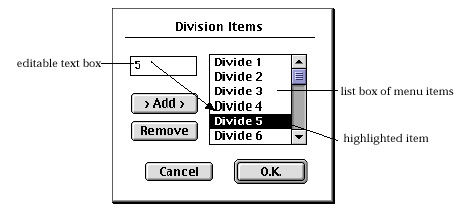
You can modify the menu items using the dialog as explained below. In order to change a menu item,
| 1) Click the item shown in the list box containing menu items. | |
| If there are too many menu items, only part of the menu items are displayed in the list box. Scroll the list to make the desired item visible, if it is notdisplayed in the box. The clicked item is highlighted, and the text of the item is echoed in the text box. | |
| 2) Edit the text box. | |
| As you edit the text, the highlighted item in the list box is changed accordingly. |
In order to add a menu item,
| 1) Click button. | |
| The highlighted item in the list box is duplicated and the text of the item is echoed in the text box. | |
| 2) Edit the text box. | |
| As you edit the text, the highlighted item in the list box is changed accordingly. |
In order to delete a menu item,
1) Click ![]() the
item in the list box. The clicked item is highlighted, and the text of the item
is echoed in the text box.
the
item in the list box. The clicked item is highlighted, and the text of the item
is echoed in the text box.
2) Click ![]() button.
The highlighted item is removed from the list, and another item, one above or
below, is highlighted.
button.
The highlighted item is removed from the list, and another item, one above or
below, is highlighted.
After you complete adding, deleting or changing the menu items, click ![]() button.
Then, "Other Divisions" dialog is closed, and
button.
Then, "Other Divisions" dialog is closed, and ![]() menu is updated in accordance with what you have done with "Other Divisions"
dialog.
menu is updated in accordance with what you have done with "Other Divisions"
dialog.
> Changing the menu items for weight of division density
You may add, delete or change the menu items for weight of division density.
First, select "Other Weight..." item from ![]() menu. Then, "Other Weight " dialog appears as shown below.
menu. Then, "Other Weight " dialog appears as shown below.
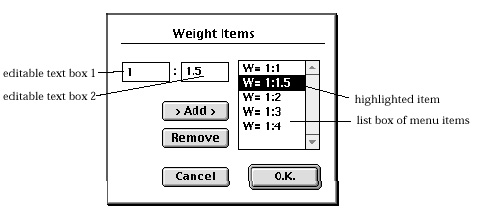
You can modify the menu items using the dialog in the same way as explained
above for modifying the menu items for number of divisions. One difference from
the previous explanation is that there are two editable text items in "Other
Weight" dialog. When you click an item in the list box, the text of the
item in the form of m:n is echoed in two text boxes![]() . You can edit each of these texts separately.
. You can edit each of these texts separately.
|
|
|
|