![]()
| Data Assignment > Dynamic Motions > Defining and assigning dynamic motion sets |
|
|
|
|
||
Defining and assigning dynamic motion sets
Dynamic motions can be defined and assigned by the unit of data set similar
to load condition set. A dynamic motion set is initially created by clicking
![]() button
of "Dynamic Motion" dialog. If a dynamic motion set is already assigned,
additional assignment of the set, either to a single object or multiple objects,
creates a new set automatically by duplicating the original one. The popup menu
of "Dynamic Motion" dialog has the following items:
button
of "Dynamic Motion" dialog. If a dynamic motion set is already assigned,
additional assignment of the set, either to a single object or multiple objects,
creates a new set automatically by duplicating the original one. The popup menu
of "Dynamic Motion" dialog has the following items:
|
"Displacement": transnational displacements assigned at nodes. |
|
|
"Velocity": transnational velocity assigned at nodes. |
|
|
"Acceleration": transnational acceleration assigned at nodes. |
|
|
"Nodal Dashpot": damping dashpot attached at nodes. |
|
|
"Nodal Mass": mass assigned to nodes. |
The top 3 items correspond to types of dynamic motion and the other two to dynamic resistance, which is described in the next section.
> Setting the time dependency of dynamic motion
The time dependency of dynamic motion can be set as one of the 3 types, harmonic transient and initial types. In order to set the time dependency, click the corresponding radio button, "Harmonic", "Transient". or "Initial" in "Dynamic Motion" dialog. As you alter the option of time dependency, you will notice the changing items below the radio buttons. Time dependent variation of dynamic motions is defined and modified using these items.
A harmonic motion has periodic characteristics with changing magnitude expressed
by a sinusoidal function ![]() .
The dynamic motion acting at a specific time is obtained by multiplying the
function by the amplitude of motion given at the bottom of the dialog.
.
The dynamic motion acting at a specific time is obtained by multiplying the
function by the amplitude of motion given at the bottom of the dialog.
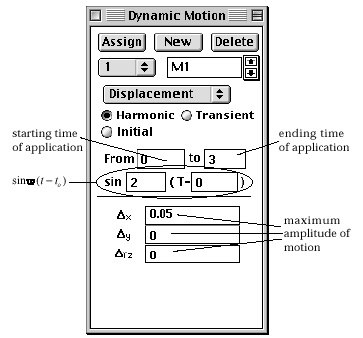
Click "Harmonic" radio button to define a set of harmonic motions. The amplitudes of the motion components are defined by inserting the values in the editable text boxes of motion components.
A transient motion is defined by a series of values at a number of time steps, which can be created and edited by the following steps.
|
1) Select an item of dynamic motion from popup menu in "Dnamic Motion" dialog. |
|
|
One of "Displacement", "Velocity" and "Acceleration" items should be selected. |
|
|
2) Turn on "Transient" radio button in the dialog. |
|
|
Then, the items below the radio buttons take on the appearance shown at the beginning of this section ("Dynamic Motion"). They include the current step number and the current time. The current time step can be edited by directly changing the number in the box, or by scrolling the number. |
|
|
3) Click |
|
|
Then, "Dynamic Motion Series" dialog pops up. The dialog produces editable data items for each time step you create. The data items are equivalent to the data items in "Dynamic Motion" dialog. |
|
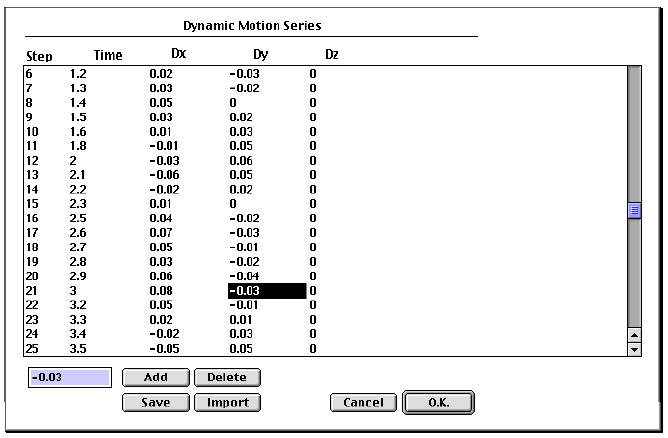 |
|
|
4) Click |
|
|
A line of data items will be created for the new time step. In order
to delete a time step, click |
|
|
5) Select a line or a cell to edit. |
|
|
Then, the data on the line or in the cell will be reflected in the editable text boxes at the bottom of the dialog |
|
|
6) Edit the text in the editable text box. |
|
|
As you edit the text in a text box, it will immediately be echoed in the actual data line. |
|
|
7) Click |
|
|
"Dynamic Motion Series" closes and the data from the dialog are automatically reflected in "Dynamic Motion" dialog. |
The data on the last line are assumed to be maintained up to the last time step in the analysis.
> Defining initial motions
Initial motions are used to define the initial state of the analysis at time 0. The type of initial motion is either displacement, velocity or acceleration. Click "Initial" radio button of the "Dynamic Motion" dialog to define and assign initial motions.
> Assigning dynamic motions
Dynamic motions can be assigned to various types of objects including nodes,
curves, surface meshes or volume meshes. However, they are eventually assigned
to nodes contained in the assigned objects. You should first choose the selection
tool,![]() ,
,
![]() ,
, ![]() or
or ![]() in
order to assign the dynamic motion sets to objects of desired type.
in
order to assign the dynamic motion sets to objects of desired type.
|
|
|
|