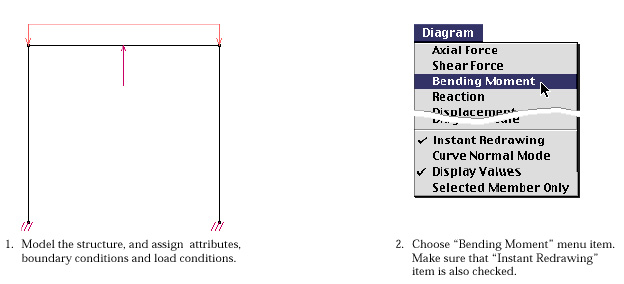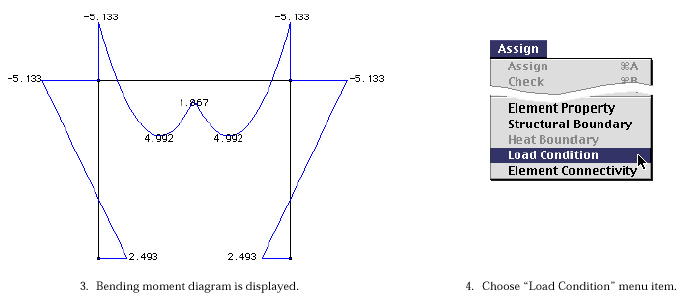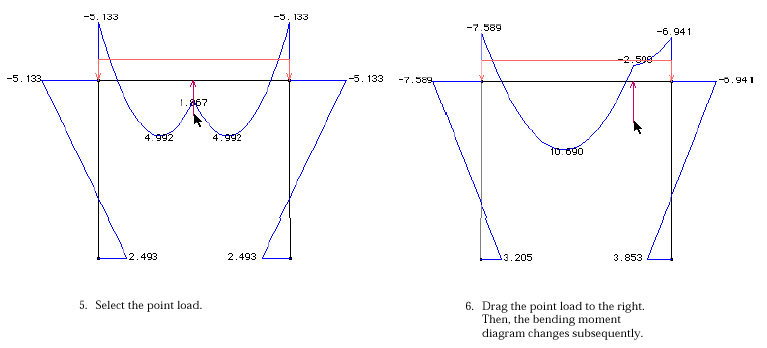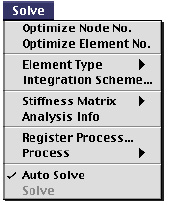 |
For analysis types of 2-D truss, 3-D truss, 2-D frame and 3-D frame,
interactive real time processing is the default mode. "Auto
Solve" item of  menu is enabled only for these analysis types. The interactive real time
analysis mode can be turned on or off by checking the menu item. If the
mode is turned off, the normal procedure of processing applies, as described
in the previous sections.
menu is enabled only for these analysis types. The interactive real time
analysis mode can be turned on or off by checking the menu item. If the
mode is turned off, the normal procedure of processing applies, as described
in the previous sections.
If the mode is on, you don't have to select "Solve" item from
 menu. Instead, you have to designate the data item to display from
menu. Instead, you have to designate the data item to display from  menu.
Whenever you add or modify the data, the processing is executed automatically,
and the display of the analysis results is updated immediately. menu.
Whenever you add or modify the data, the processing is executed automatically,
and the display of the analysis results is updated immediately.
The progress bar does not appear during processing. Furthermore, if "Instant
Redrawing" item of  menu is checked, the diagrams re p resenting the analysis results are
automatically updated immediately after any change in the modeling data.
Modification in geometries, attributes, boundary conditions, or load conditions
of the model is reflected in the currently displayed diagram instantly.
An example of interactive real time analysis is shown in the following
figure.
menu is checked, the diagrams re p resenting the analysis results are
automatically updated immediately after any change in the modeling data.
Modification in geometries, attributes, boundary conditions, or load conditions
of the model is reflected in the currently displayed diagram instantly.
An example of interactive real time analysis is shown in the following
figure.
|
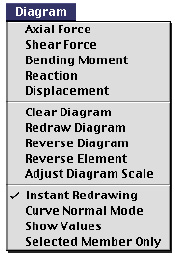 |
The example shows that the bending moment diagram
is displayed directly by selecting the corresponding menu item. There is
no need to invoke explicitly the processing stage. The diagram is updated
at the moment the load condition is altered. Likewise, the diagram will
be changed as you modify the boundary conditions or element properties.
Thus, the responses to varying external effects or attributes can be examined
interactively. On the other hand, interactive real time analysis may sometimes
hamper the responsiveness of the software, when the size of the problem
is too large to get enough speed in processing one cycle. In such circumstances,
you may suppress the options, by unchecking "Instant Redrawing"
of  menu. In addition, the progress bar can be shown while processing goes on,
if "Auto Solve" item of
menu. In addition, the progress bar can be shown while processing goes on,
if "Auto Solve" item of  menu is unchecked as well.
menu is unchecked as well. |
![]()