![]()
| Postprocessing of Continuum Analysis > Visualization of Multi-step Analysis Data > Stepwise rendering of multi-step analysis results |
|
|
|
|
||
Stepwise rendering of multi-step analysis results
The results obtained from multi-step analysis can be postprocessed in the same forms used for single step analysis, i.e., contour, vector, diagram, and so on. In case of multi-step analysis, however, data for more than 2 steps cannot be visualized at once. They should be expressed as sequential sets of data by employing step-bystep visualization.
The transient behavior of a dynamic system, for example, can be expressed graphically by stepwise rendering of multi-step data. Nonlinear response of the system to load increment can also be re p resented by sequential visualization of data obtained at intermediate steps
> Stepwise rendering of multi-step analysis results
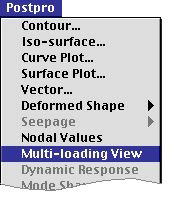 |
Stepwise rendering of multi-step analysis results can be initiated and
controlled by using "Step Control Panel" dialog. The dialog
pops up when you select "Multi-step View" item from |
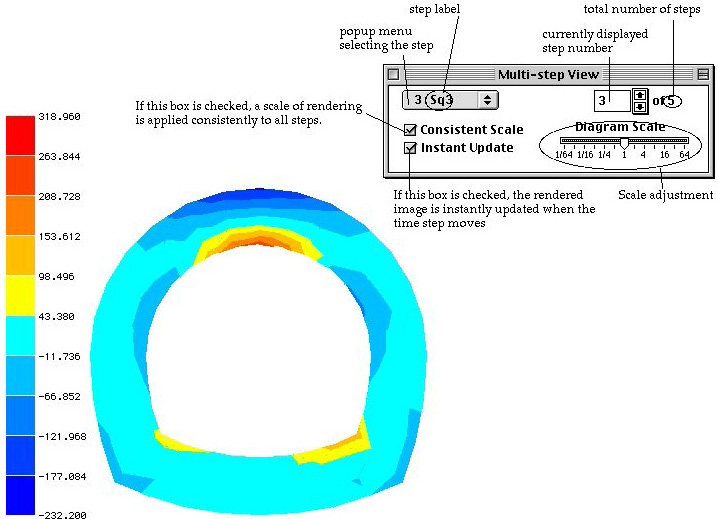
< Stepwise rendering of multi-step analysis >
|
Popup menu (Windows: dropdown list) : The popup menu is used to set directly the desired step to the current step. The popup menu items indicate the step numbers and the step labels. |
|
|
Step number text : The step number text indicates the currently
rendered solution step like |
|
|
The step number should be less than or equal to the total number of solution steps included in the multi-step analysis. |
|
|
"Consistent Scale" check box : If this check box is checked, a consistent scale is applied to all steps in rendering contours, deformed shape, and so on. Otherwise, independent scale is applied to each of the step. |
|
|
"Instant Update" check box : This check box is used to turn on or off the state of instant update by which the rendered image is renewed whenever the step number is altered. |
> Selecting the method of stepwise rendering
As already described above, various methods of rendering can be employed to represent multi-step analysis results. The method of stepwise rendering coincide with the method applied prior to initiating the stepwise rendering. As an example, if you start stepwise rendering after creating a contour image of a normal stress component , then all the subsequent images will be rendered by contours of the same stress component as long as "Step Control Panel" dialog is on the screen.
> Ending stepwise rendering
Stepwise rendering mode is maintained while "Step Control Panel" dialog is on the screen, and can be terminated by closing the dialog or by starting any other menu command. The step number remains
|
|
|
|