![]()
| Postprocessing of Continuum Analysis > Visualization of combined Load Case Results |
|
|
|
|
||
Visualization of Combined Load Case Results
Multiple load cases can be defined for a structural model as described in Chapter 5. Multiple sets of analysis results are obtained by solving such a model, You may easily and conveniently visualize not only the analysis results of the supplied load cases but also create new results by arbitrarily combining the load cases, using the multi-loading view function of this software.
> Characteristics of the analysis results with multiple load cases
The multiple load solution is only possible for linear static analysis based
on the assumption that the computed displacements are linearly proportional
to the magnitude of the applied loads. If there are n load cases, the same number
of displacement vectors ![]() a
re obtained respectively from the corresponding force vectors
a
re obtained respectively from the corresponding force vectors ![]() .
Each of the force-displacement relations is expressed with an identical stiffness
matrix K.
.
Each of the force-displacement relations is expressed with an identical stiffness
matrix K.
![]()
The stiffness matrix is decomposed only once, and back substituted for each of the force vectors to yield the corresponding displacement vector. Further combination of load cases is valid due to the linear force-displacement relationship Let the force vector due to a combination of n load cases be,
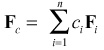
Then the resulting displacement vector can be obtained simply by the same linear combination,
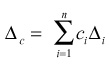
It is based on such linearity that arbitrarily combined analysis results can be derived from the results of the multiple load cases using the multi-loading view described below.
> Starting multi-loading view
> Visualizing the analysis results of each load case
The finite element processing produces as many data sets as the number of load cases supplied for the analysis. Each set appears as an item in the popup menu(Windows: dropdown list) of "Multi-load View" dialog. A computed data set is visualized by choosing the corresponding popup menu item. The visualization is instantly realized if "Instant update" box is checked. Otherwise, the view is updated only when button is clicked.
> Visualizing the synthesized analysis results
In order to obtain the results synthesized by combining the load cases, select "Combined Load Case" item from the popup menu. Then, the dialog expands and the list of load cases appears at the lower part of the dialog. Each of the load cases is indicated by its number and label. Check the check box to the left in order to include a load case in the combination. There appears an editable text box to the right of the included load case item. Insert the load combination factor in the editable text box. The load combination is set by these factors of the included load cases. If "Instant Update" item is checked, the view of the analysis results is instantly updated while the load combination is being set. Otherwise, the view is updated only when button is clicked.
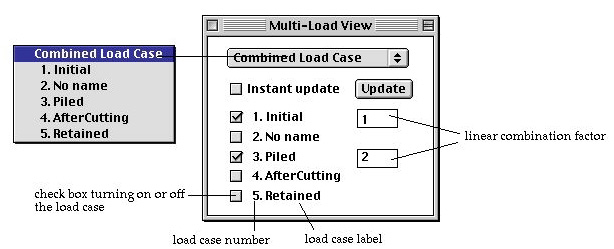
|
|
|
|