![]()
| Postprocessing of Continuum Analysis > Visualization of Seepage Analysis Data > Visualization of flow path |
|
|
|
|
||
A flow path re p resent the route of water flow, and is obtained by tracing the velocity vector. A flow path is very close to but not identical with the flow line which can be obtained from a seepage analysis with revered boundary conditions on the basis of dual relation between hydraulic head and flux.
> Interactively displaying a flow path
The phreatic surface is represented by a curve in plane or axisymmetric analysis. There are a number of options for rendering the phreatic surface which can be set by the following procedure.
|
1) Select "Flow Path" item from "Seepage" submenu
of |
|
|
"Flow Path" dialog opens. The flow lines and related information can be displayed interactively using dialog and mouse clicks. |
|
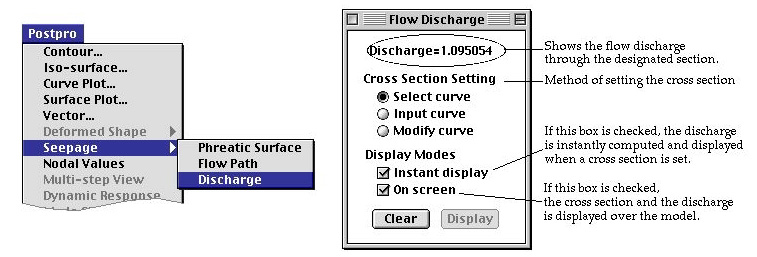 |
|
|
2) Select "Flow Path" item from "Seepage" submenu
of |
|
|
"Flow Path" dialog opens. The flow paths and related information can be displayed interactively using dialog and mouse clicks. |
|
|
3) Click a point within the model. |
|
|
Then, the flow path passing through the point is drawn, and the flow velocity at that point is displayed on the dialog. |
|
|
<Drawing flow path by clicking a point within the model> |
|
|
4) Move the mouse with mouse button pressed to drag the flow path. |
|
|
The flow path is dragged following the cursor point, while moving the mouse with mouse button pressed. |
|
|
< Dragging the flow path > |
> Displaying multiple flow paths
A new flow path is drawn as another point is clicked. If "Display last only" item of "Flow Path" dialog is checked, only one flow line is drawn. Otherwise, all the flow lines at the clicked points are displayed together.
Uncheck "Display last only" box, and click points within the model. The flow paths respectively passing through the clicked points are displayed at the same time.
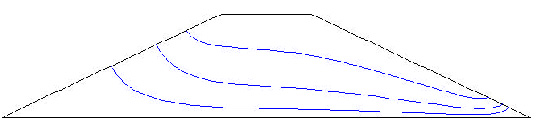
< Displaying multiple flow paths >
> Overlaid display of flow paths
If "Leave Trace" item of "Flow Path" dialog is checked, all the flow paths drawn following the cursor movement are overlaid. Thus, the flow paths within a certain range can be displayed together as shown in the figure below.
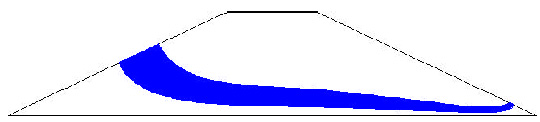
< Overlaid display of flow paths>
> Clearing flow paths
The displayed flow paths are deleted by clicking ![]() button
of "Flow Path" dialog. The overlaid trace of flow paths are cleared
by clicking
button
of "Flow Path" dialog. The overlaid trace of flow paths are cleared
by clicking ![]() button
which is enabled when "Leave trace" box is checked.
button
which is enabled when "Leave trace" box is checked.
> Getting flow velocity
The flow velocity and its components in X, Y and Z directions at the point of mouse click are displayed in "Flow Path" dialog. The display is continuously updated while the flow path is being dragged.
|
|
|
|