![]()
| Basic User Interface > Viewing Control > Setting and getting custom views |
|
|
|
|
||
Setting and getting custom views
You may sometimes want to get back to the current view state after going through many view transformations. For this reason, there are functions for setting a few custom views and getting one of them later if necessary. VisualFEA allows setting up to 5 custom views.
> Setting custom views
Select one of the numbers '1' through '5' from ![]() submenu.
Then, the current view of the main window is registered as a custom view with
that number, and the menu item of the number is . marked in front. Each . marked
number is associated with a custom view. If you select an already . marked number,
the current view will replace the previous custom view with that number.
submenu.
Then, the current view of the main window is registered as a custom view with
that number, and the menu item of the number is . marked in front. Each . marked
number is associated with a custom view. If you select an already . marked number,
the current view will replace the previous custom view with that number.
> Getting custom views
Each menu item in ![]() submenu
has conjunction with the item with the same number in
submenu
has conjunction with the item with the same number in ![]() submenu.
Only the . marked numbers in
submenu.
Only the . marked numbers in ![]() submenu
are enabled and selectable from
submenu
are enabled and selectable from ![]() submenu.
Selecting the number will retrieve the associated custom view, and subsequently,
the display of the main window will be transformed to the custom view.
submenu.
Selecting the number will retrieve the associated custom view, and subsequently,
the display of the main window will be transformed to the custom view.
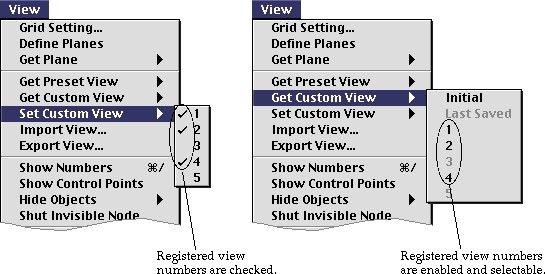
< Setting and getting custom views >
> Removing custom views
In order to remove a custom view, first pull-down the ![]() menu
with option key pressed. You will find that the
menu
with option key pressed. You will find that the ![]() submenu
is substituted by
submenu
is substituted by ![]() submenu.
Now, selecting a marked number in the submenu will remove the custom view registered
by that number.
submenu.
Now, selecting a marked number in the submenu will remove the custom view registered
by that number.
|
|
|
|