![]()
| Curves and Surface Primitives > Creating Curves and Surface Primitives > Creating spheres |
|
|
|
|
||
Creating spheres
 |
Press the sphere tool button |

> Sphere by Radius
"Sphere" dialog appears as shown above, when this option is selected. The radius of the sphere can be entered using this dialog. A sphere is created by inputting its center and the radius.
Modification mode is automatically activated right after a sphere is created.
Its center and radius can be modified consecutively Place the screen cursor
on the center marked with ![]() ,
and press the mouse button. Then, the mark will be changed into
,
and press the mouse button. Then, the mark will be changed into![]() . Keep the mouse button pressed while moving the cursor to the desired point.
The
. Keep the mouse button pressed while moving the cursor to the desired point.
The ![]() mark
moves along with the cursor. Release the mouse button. Then, the center of the
sphere moves to the last point of
mark
moves along with the cursor. Release the mouse button. Then, the center of the
sphere moves to the last point of ![]() mark.
This operation on the newly created sphere can be repeated as many times as
wanted. The modification mode is terminated and the center of the sphere is
finalized by a light click at any point other than the sphere center. The radius
of the sphere can be modified by entering the radius in the "Sphere "
dialog.
mark.
This operation on the newly created sphere can be repeated as many times as
wanted. The modification mode is terminated and the center of the sphere is
finalized by a light click at any point other than the sphere center. The radius
of the sphere can be modified by entering the radius in the "Sphere "
dialog.
Here "light click" implies touching mouse button slightly. "Hard click", implies pressing mouse button for a little while, say one second, and releasing it. Hard click will give a different result. Not only the movement of the center is terminated, but also a new sphere with its center at the point of the click will be created.
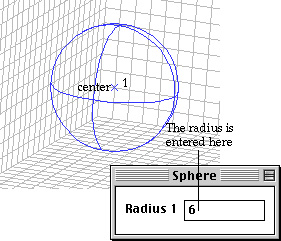
< Creating a sphere by its center and radius >
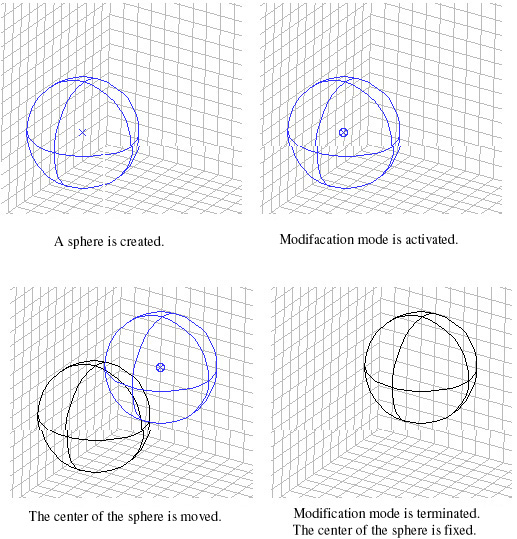
< Moving the center of the newly created sphere >
> Sphere by 2 Points
While this option is effective, a sphere is created by inputting 2 points, i.e., its center and one point on the sphere. "Sphere" dialog is not shown. The first input point becomes the center of the sphere. And the second point defines the surface of the sphere. The radius of the sphere is determined by these 2 points. Dragging the mouse with its button pressed while entering the second point will visualize the changing size of the new sphere. The second point moves along with the cursor, and accordingly the radius of the sphere changes. The creation of the sphere is completed at the moment when the mouse button is released. Modification mode is automatically activated right after a sphere is created. And, its center and the second point can be modified consecutively in the same way as explained for "Sphere by radius" While moving one of the two points, the other point stays unchanged, and accordingly the radius of the sphere changes. In order to move the whole sphere without changing its radius, press the "shift" key while doing the above operations.
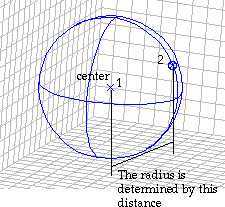
< Inputting a sphere by its center and one point on the sphere >
|
|
|
|