![]()
| Data Assignment > Sequentially Staged Modeling |
|
|
|
|
||
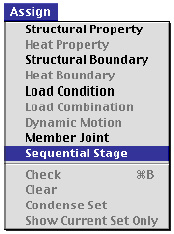 |
Sequentially staged modeling is devised for analysis of objects with changing geometry, material properties and load conditions over a given period of time. Such a modeling is useful in analyzing structures like dams, tunnels and bridges under construction. The sequentially staged modeling option is turned on by checking the "Sequential" button of the "Project Setup" dialog. (Refer to "Project and File" section of Chapter 1.) The menu item, "Sequential Stage" of menu is enabled when this modeling option is turned on. The "Sequential Stage" dialog can be toggled between the expanded and s h runken states using the toggle button. The dialog is in the expanded state, and turns to the shrunken state automatically when an assignment dialog (such as "Property" or "Load Condition" dialog) is opened.
|
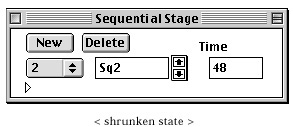 |
In order to start defining and assigning the sequential stages,
choose "Sequential Stage" item from ![]() menu.
Then, "Sequential Stage" dialog opens as shown below. The model of
each stage is created by using this dialog. Usage of the dialog items is explained
below.
menu.
Then, "Sequential Stage" dialog opens as shown below. The model of
each stage is created by using this dialog. Usage of the dialog items is explained
below.
| Click this button to create a new stage and display the state of the new stage. The new stage model initially inherit its contents from the last stage model or from the base model. | |
| The current stage is deleted by clicking this button. The next or the previous stage becomes the current stage. | |
| The current stage number is displayed as a popup menu(Windows : drop-down list) item. You may move to the desired stage using this popup menu (Windows: drop-down list). | |
|
The label of the current data set. You may label a data set by entering a character string in the text box. |
|
| This button is used to scroll up the stage. The current stage is scrolled up by this button. Clicking this button once reduces the current stage number by one. | |
|
This button is used to scroll down the stage. The current stage is scrolled down by this button. Clicking this button once increases the current stage number by one. |
|
| The point of time for the current stage. This item is used only for structural analysis coupled with transient seepage -analysis. | |
| Expand/shrink toggle button. Click this button to expand or to shrink the dialog. | |
|
Click this button to include the selected objects into the current stage model. If the selected objects are already included in the current stage model, this button is dimmed. |
|
|
Click this button to exclude the selected objects from the current stage model. If the selected objects are not included in the current stage model, this button is dimmed. |
|
|
If this radio button is on, all the objects, i.e. the objects of the base model are displayed. Click this button to show all objects of the base model independent of the stages. |
|
|
Click this button to display the previous stage model. |
|
|
Click this button to display the current stage model. |
|
|
Click this button to display the next stage model. |
|
|
Click this button to display the objects included at the current stage, i.e., the objects which are not in the last, but in the current stage model. |
|
|
Click this button to display the objects excluded at the current stage, i.e., the objects which are in the last, but not in the current stage model. |
|
|
|
|