Saving, importing and exporting views
The view data stored in the file of current project can be updated to the view
displayed on the screen, without saving the whole content of the file. The view
data can also be exported to a separate file, i.e., a view file. And, it is
also possible to import view data of view files or other project files into
the current project. The view data for importing and exporting include following
items:
| |
Current viewing transformation : rotation, zoom, pan |
| |
Custom views |
| |
Grid settings : grid scale, grid pixel and grid origin |
| |
User-defined grid planes |
When view data is imported, the current view data are replaced by the imported
data, and accordingly, the display on the window is transformed.
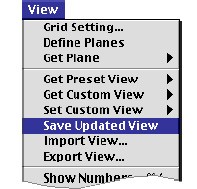 |
> Updating view data in the working file
|
|
When a project file is opened, the view data are read, and applied in
displaying the model. After one or more view transformations including
zooming, panning and view rotation, the screen view is no longer the same
as the view stored in the file. In order to make the view data in the
file identical to the screen view, select "Save
Updated View" item from  menu.
Only the view data is updated in the project file,
and other data remain intact. menu.
Only the view data is updated in the project file,
and other data remain intact.
|
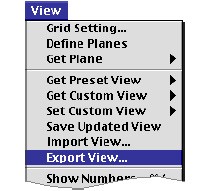 |
> Exporting views
|
|
In order to export the view data, select "Export view" item
from  menu.
A standard "Save As" dialog appears and allows you to provide
a name for the view file and to choose where it will be saved. The name
is initially designated as "untitled.vie" Edit the text of the
file name if necessary, and click "Save" button. Then, a new
view file is created, and view data are stored in the file. menu.
A standard "Save As" dialog appears and allows you to provide
a name for the view file and to choose where it will be saved. The name
is initially designated as "untitled.vie" Edit the text of the
file name if necessary, and click "Save" button. Then, a new
view file is created, and view data are stored in the file.
|
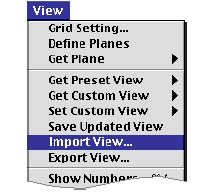 |
> Importing views
|
|
In order to import the view data, select "Import view" item
from  menu.
A standard file dialog appears and allows you to browse through the file
system and to select the file with the view data you want to import. You
may select either a view file or a project file. In case of a project
file, only the view data are read into the current project. The screen
view is updated immediately, but the project file will not be affected
until the file is saved using "Save" command in menu.
A standard file dialog appears and allows you to browse through the file
system and to select the file with the view data you want to import. You
may select either a view file or a project file. In case of a project
file, only the view data are read into the current project. The screen
view is updated immediately, but the project file will not be affected
until the file is saved using "Save" command in  menu,
or the view data is saved using "Save Updated View" command
of menu. menu,
or the view data is saved using "Save Updated View" command
of menu.
|
![]()